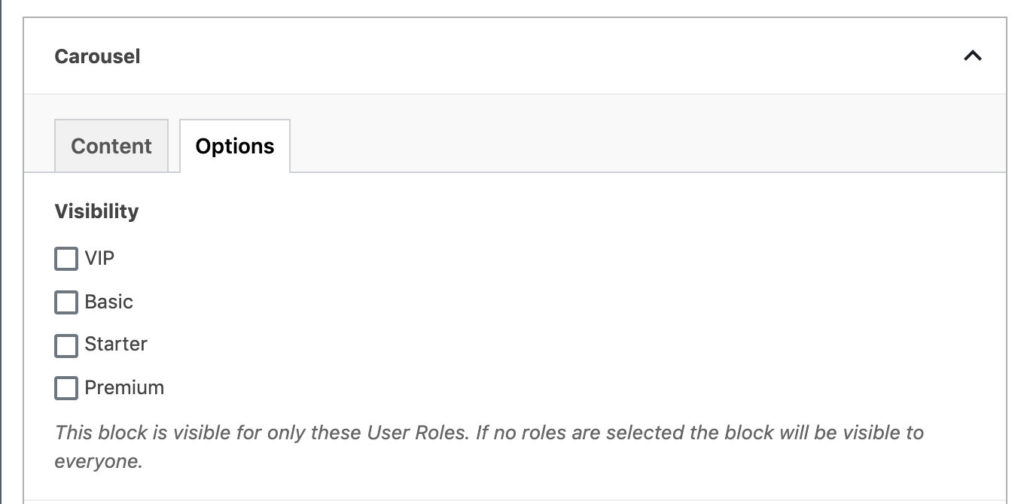Small business. Big Impact.
Join our force of 27,000 strong and become a part of the premier organization for small business owners in Michigan.
Welcome to your Site Guide. This guide will walk you through how to create and edit content on your site. If you are new to WordPress it may be good to start with their official documentation.
Quick Links:
Your site comes equipped with two basic types of content, Pages and Posts. Posts will be used for periodic updates or smaller pieces of content (News, Resources, weekly Videos…etc). Pages are larger pieces of content like the About Us page.
To Create a new page you’ll need to login to your site’s WordPress admin area and select Pages > Add New or Posts -> Add New from the sidebar.
Posts have a few unique features from Pages:
Posts come with a Categories and Tags section, these can be added individually on the Post edit screen or managed from Posts -> Categories.
Also, Posts have a Featured Image. The Featured Image is pulled into other pages when the Post snippet is displayed. The Featured Image can be updated from the Document tab of the Post Edit screen. See the official WordPress documentation for more info.
The Pages and Posts of your site allow you to use custom blocks and standard WordPress blocks. These blocks will allow you to create content that automatically incorporates styling and layouts built for your brand. Blocks give you a flexible way to build out content that doesn’t lock you in to one layout.
You can add a block using the “+” icon found on pages and posts. Click into the content area and it will appear next to the cursor.

You can also click the “+” icon in the top toolbar.

Then select the block you would like to add. You can also search for blocks.

Each block has Content and Options tabs. The content tab holds all the fields for populating the block content (images, text, links…etc). The options tab holds modifiers specific to the block. This will include things like Image sizes, background color, number of columns…etc.

On many blocks you will see a toolbar for creating rich text content. Using this toolbar you can modify the text much like in Microsoft Word. The toolbar has options for: Bold, Italic, Left/Center/Right alignment, Tables, Links, Images, and more.

To add an image into the text area select Add Media and choose an image from the media library or upload a new image by selecting the upload tab.
To add a link select the text you would like to link and then select the link icon from the toolbar.

This window allows you to paste in a link url or search for pages/posts on the site to link to.

To modify for more option like whether the link will open in a new tab select Link Options.

When you are done editing a piece of content you can select Publish/Update in the top right corner to save and go live with your page/post. Alternatively, if you want to continue editing while keeping the content private select Save as Draft or Switch to Draft. Drafts will only be visible as a logged in user.
In WordPress you also have the ability to password protect or set a page as private. This can be found under the Document tab labeled as “Visibility”.

The Options tab on the admin sidebar hosts the site wide options and fields for your site. Here you’ll find options like logos, contact info, social media links, and API keys.

In WordPress all images and files you upload are added to the Media Library. You can access the Media Library by selecting Media from the sidebar. As you upload images to your individual pages and posts they will appear in the Media Library and will be accessible in the future as you add more pages and posts.

Images added to custom blocks will automatically be resized based on the block options. When adding images on Posts or inside a wysiwyg content area you can manually select an image size or click Edit to crop/resize the photo.
The default maximum upload file size for sites is 50MB. Image files larger than this will have to be scaled to be smaller before uploading.
There is a built in image editor for cropping, resizing, and scaling images. To access this select an image and click Edit Image.

To manage menus and add or remove items from the navigation go to Appearance > Menus from the sidebar. This will include menus found in the header, mobile menu, footer, and super nav.
In this section you can select which menu you want to edit and use the drag and drop editor to build out your menu.

See the official WordPress documentation for more info on adding menus.
This site uses The Events Calendar plugin. Please see their documentation for more information on adding events.
To get started select Events from the admin sidebar and start adding events similar to how to you would for pages or posts.
To add or edit a user select Users from the admin sidebar. When adding a user you can either have a link emailed to the user for them to set a password or expand the generated password field to modify the password.

Plugins allow you to extend the functionality of WordPress. Some plugins can create security vulnerabilities on your sites so it’s important to properly vet plugins before installing. Check that plugins are well reviewed and have been installed by many users.
Installing too many plugins can sometimes slow down your site. Before installing a plugin consider if it is necessary and worth the potential speed decrease.
Before updating plugins make sure a backup has been created. It’s rare but a plugin update can sometimes cause issues.
These design tips will help you confidently keep your site looking clean, modern, and professional.
Paragraph text. Lorem ipsum dolor sit amet, consectetur adipiscing elit, sed do eiusmod tempor incididunt ut labore et dolore
magna aliqua. Ut enim ad minim veniam, quis nostrud exercitation ullamco laboris nisi ut aliquip ex ea commodo consequat.
Duis aute irure dolor in reprehenderit in voluptate velit esse cillum dolore eu fugiat nulla pariatur. Excepteur sint occaecat cupidatat non proident, sunt in culpa qui officia deserunt mollit anim id est laborum.
Paragraph Size: 18px
Bold text
Italic text
H1 Size: 68px
H2 Size: 48px
H3 Size: 36px
H4 Size: 30px
H5 Size: 26px
H6 Size: 20px
| Blue Dark
#085070 |
Blue Medium
#3D6886 |
Blue Light
#79CBEF |
| Orange Dark
#D37604 |
Orange Medium
#F7951E |
Gray
#BDBEC0 |
This header module should be used to draw people in with video or photos and leads to a secondary page with additional content.

Join our force of 27,000 strong and become a part of the premier organization for small business owners in Michigan.
This module should be used to present an image, call out important information, provide minor additional details, and optionally lead to another page.

Basic body text. Lorem ipsum dolor sit amet, consectetur adipiscing elit. Praesent sollicitudin interdum tempor.
The multi-column module can be used to compare different ideas; you can also leverage this module as callouts to invite users to drill into information on other pages by clicking on buttons

Lorem ipsum dolor sit amet, consectetur adipiscing elit, sed do eiusmod tempor incididunt ut labore et dolore magna aliqua. Ut enim ad minim veniam, quis nostrud exercitation ullamco laboris nisi ut aliquip ex ea commodo consequat.

Lorem ipsum dolor sit amet, consectetur adipiscing elit, sed do eiusmod tempor incididunt ut labore et dolore magna aliqua. Ut enim ad minim veniam, quis nostrud exercitation ullamco laboris nisi ut aliquip ex ea commodo consequat.

Lorem ipsum dolor sit amet, consectetur adipiscing elit, sed do eiusmod tempor incididunt ut labore et dolore magna aliqua. Ut enim ad nostrud exercitation ullamco laboris nisi ut aliquip ex ea commodo consequat.
This module is used to lead users to featured content such as blog posts, videos, resources, or events.

When it comes to attracting and retaining top talent, benefits such as medical, life and disability insurance are key.

Gov. Gretchen Whitmer signed legislation before noon Friday preserving a special tipped minimum wage and revamping the state’s new paid sick leave policy, marking the end of this chapter of policies originally pushed by progressive …

(DETROIT) – Democrats waited in line for as long as two hours to attend their state convention Saturday, where former state Sen. Curtis Hertel Jr. won an uncontested race for chair. But throughout the congested …
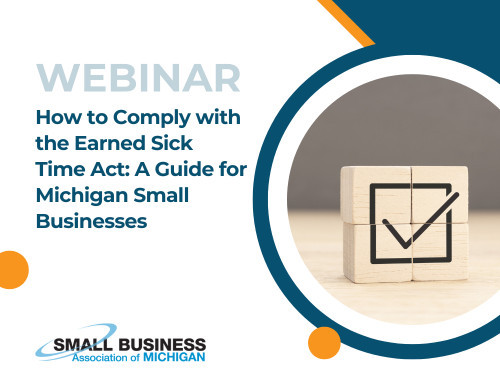
The Earned Sick Time Act went into effect on February 21, 2025. Tune in to this comprehensive webinar to learn about the checklist, tools, templates, and resources that are now […]

The Small Business Briefing airs Mondays at 3pm ET. Watch to get the latest news from SBAM’s Brian Calley and Sarah Miller, along with special guests! Watch live on Facebook […]

A dynamic 3-part workshop designed to elevate your business’s brand presence. Dive into branding, learn how it differs from marketing & advertising, and uncover what makes you not just distinguishable, […]
This module is used to draw attention and guide users to important information about SBAM located on interior pages.

Basic body text. Lorem ipsum dolor sit amet, consectetur adipiscing elit. Praesent sollicitudin interdum tempor.
Basic body text. Lorem ipsum dolor sit amet, consectetur adipiscing elit. Praesent sollicitudin interdum tempor.
This module can be used to display a form within pages.
Get in touch with our team.
This module is used to display multiple, distinct types of information side-by-side in a single view.
To modify the number of columns, border, or other table options expand the toolbar and select the table dropdown. Here you can select cell, row, or table options as well as create new tables using the grid selector.

| Sample Table Header | Sample Table Header | Sample Table Header |
|---|---|---|
| Sample Table | Sample Table | Sample Table |
| Sample Table | Sample Table | Sample Table |
| Feature | Best Value VIP $389/year |
Premium $239/year |
Basic $119/year |
Starter Free |
|---|---|---|---|---|
| Eye on Lansing Weekly Video Update | Opt In | Opt In | Opt In | Opt In |
| Small Business Advocacy – 4 Registered Lobbyists on Staff | ✓ | ✓ | ✓ | ✓ |
| FOCUS Magazine – Digital Edition | Opt In | Opt In | Opt In | ✓ |
| Office Supply Discounts at Office Depot | ✓ | ✓ | ✓ | ✓ |
| Shipping Discounts FedEx | ✓ | ✓ | ✓ | ✓ |
| SBAM Member Directory Listing | ✓ | ✓ | ✓ | ✓ |
| Small Business Weekly E-Newsletter | ✓ | ✓ | ✓ | ✓ |
| Watchdog Weekly Advocacy E-Newsletter | ✓ | ✓ | ✓ | ✓ |
| SBAMOwner-to-Owner Event Attendance | ✓ | ✓ | ✓ | ✓ |
| Access to Webinars | ✓ | ✓ | ✓ | |
| Access to Podcasts | ✓ | ✓ | ✓ | |
| Discounted Credit Card Processing | ✓ | ✓ | ✓ | |
| COBRA Admin. – Higher Fee Non-Blues Subscribers | ✓ | ✓ | ||
| Discounted Section 125, HRA and HSA Administration | ✓ | ✓ | ||
| National Small Business Association Complimentary Membership | ✓ | ✓ | ||
| FOCUS Magazine – Print Edition (NM Value $29.99) | ✓ | ✓ | ||
| Discounted SBAM Meeting Room Space – Subject to Availability | ✓ | ✓ | ||
| Access to SBAM’s Cybersecurity Risk Assessment Tool | ✓ | |||
| Group Health, Dental & Vision through BCBSM / BCN | ✓ | |||
| Free Summary Plan Descriptions for Groups Enrolled in an SBAM sponsored health plan | ✓ | |||
| Discounted Workers’ Compensation Insurance through Accident Fund | ✓ | |||
| Discounted Group Life & Disability Insurance through Dearborn National | ✓ | |||
| Free On-line Compliance Resources for ERISA & ACA | ✓ | |||
| Discounted SBAM Talent Exchange | ✓ | |||
| Discounted Workplace Posters | ✓ | |||
| Discounted Davenport Tuition | ✓ | |||
| Free HR Hotline | ✓ | |||
| Discounts on Pre-Employment Screening Services | ✓ | |||
| Discounts on Employee Handbook Review and Creation by ASE | ✓ | |||
| Free Legal Assistance provided by Bodman Law | ✓ | |||
| Discounted IT Management Services from NuWave | ✓ | |||
| Discounted ERISA and ACA Compliance Consulting Services by Kushner & Co. | ✓ | |||
| One Free SBAM Talent Exchange Posting (Job Board) | ✓ | |||
| Discounted Crain’s Detroit Business Printed Subscription at discounted $20 Rate | ||||
| Select American Society of Employers Educational Program Discounts | ||||
| Talent Training Tools by Dale Carnegie | ||||
| WeWork Office Space Discounts | ||||
| Discounted Advertising Rates for SBAM Publications (magazine, web, newsletters) | ||||
| SBAM Concierge Service for Legal & HR Questions | ||||
| Free Workplace Poster | ||||
| Discounted $150 Summary Plan Description for Groups not enrolled in an SBAM sponsored Blue plan | ||||
| Complimentary Crain’s Detroit Business – Print or Electronic | ||||
| One Free SBAM Meeting Room Rental – Subject to Availability | ||||
| SBAM VIP Legislative Event | ||||
| Free VIP Ticket to SBAM Annual Meeting, Red Carpet, Velvet Rope, VIP Insider Access | ||||
| Advertorial Package – interview, air & record; materials provided for your use on social media, websites, etc. |
Lorem ipsum dolor sit amet, consectetur adipiscing elit, sed do eiusmod tempor incididunt ut labore et dolore magna aliqua. Ut enim ad minim veniam, quis nostrud exercitation ullamco laboris nisi ut aliquip ex ea commodo consequat. Duis aute irure dolor in reprehenderit in voluptate velit esse cillum dolore eu fugiat nulla pariatur. Excepteur sint occaecat cupidatat non proident, sunt in culpa qui officia deserunt mollit anim id est laborum.
Lorem ipsum dolor sit amet, consectetur adipiscing elit, sed do eiusmod tempor incididunt ut labore et dolore magna aliqua. Ut enim ad minim veniam, quis nostrud exercitation ullamco laboris nisi ut aliquip ex ea commodo consequat. Duis aute irure dolor in reprehenderit in voluptate velit esse cillum dolore eu fugiat nulla pariatur. Excepteur sint occaecat cupidatat non proident, sunt in culpa qui officia deserunt mollit anim id est laborum.
100px tall by default. Adjustable in block settings.
Full size: 2000px, any
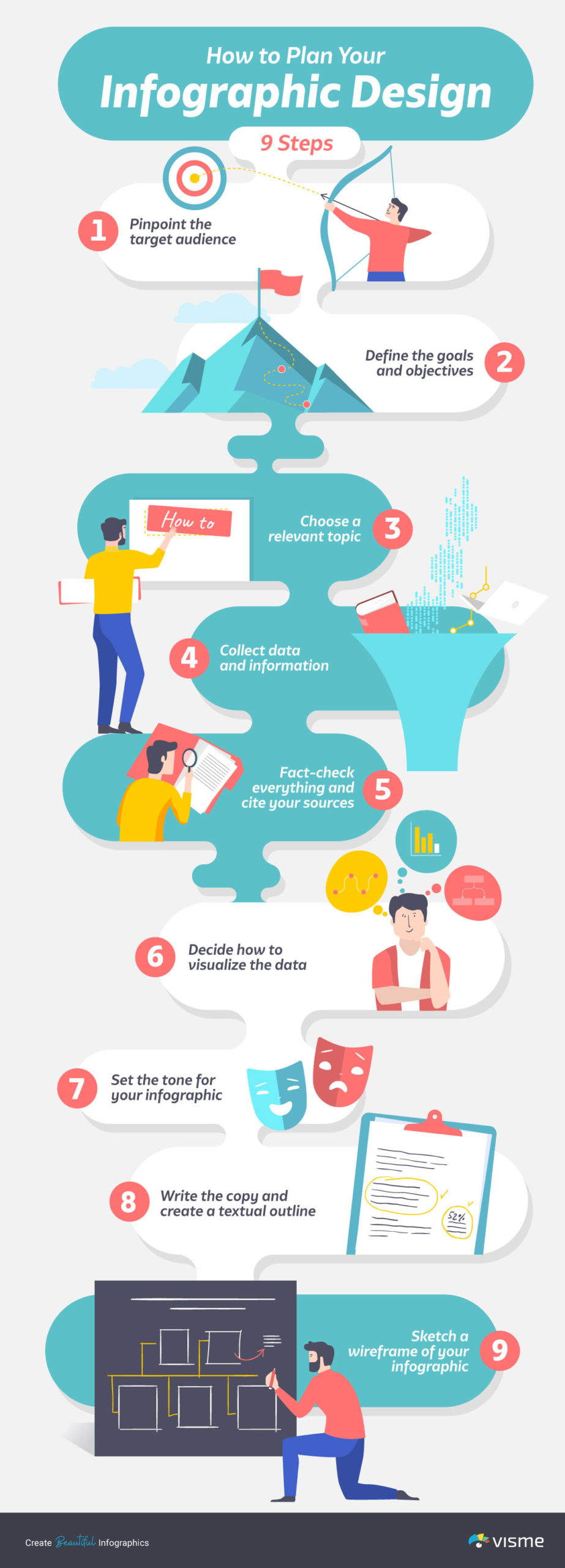
This site uses The SEO Framework plugin to create meta tags, titles, social media sharing images…etc
SEO settings can be found at the bottom of each Page/Post edit screen. To properly optimize your site for search engines we recommend:
You can access the automatically generated sitemap here
This site uses Gravity Forms to manage forms
Post types allow you to create individual content pieces that can be pulled into different areas of the site like Archive pages, Featured Content Blocks, and Single post pages.
Each post type has a menu item “Archive Page” (e.g. Posts->Archive Page), which will allow you to update content on the Archive page for that post type.
This site has a built in Impexium Single Sign On. This allows us to restrict content based on Impexium Membership Levels. Each custom content block has a field for Visibility under the Options tab. Select the roles you would like this block to be visible to, select none for visible to all.